The Test menu
The Test menu allows you to test a bot directly in the Tock Studio interface, as well as to manage automatic test plans.
The Test the Bot tab
Via this menu, you can talk directly to the bot by simulating different languages and connectors.
This allows you to quickly and easily test a bot in the Tock Studio interface,
without having to use external software and channels.
The interface remains minimal because the goal is to quickly test the bot, not to obtain a real user interface or even a rendering identical to that of a particular connector.
Depending on the type of messages returned by the bot and the connector used, the rendering in
the Test the bot screen may not be satisfactory. Indeed, for perfect compatibility with this screen,
the connectors must respect certain implementation rules.
If you notice that a certain type of message for a given connector is not well managed in this interface, do not hesitate to raise a issue GitHub.
To talk to a bot in the interface, once in Test > Test the bot :
- Check the language (top right of the interface)
- Select an application/bot
- Select a connector to emulate
- Start typing sentences...
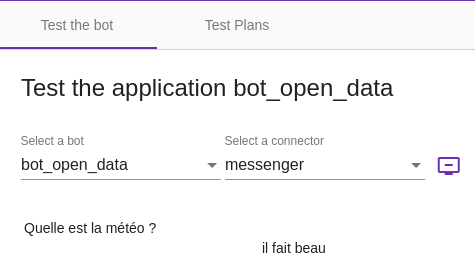
Here is another example with a conversation including rich components of the Messenger connector, with their rendering in the generic Tock Studio interface :
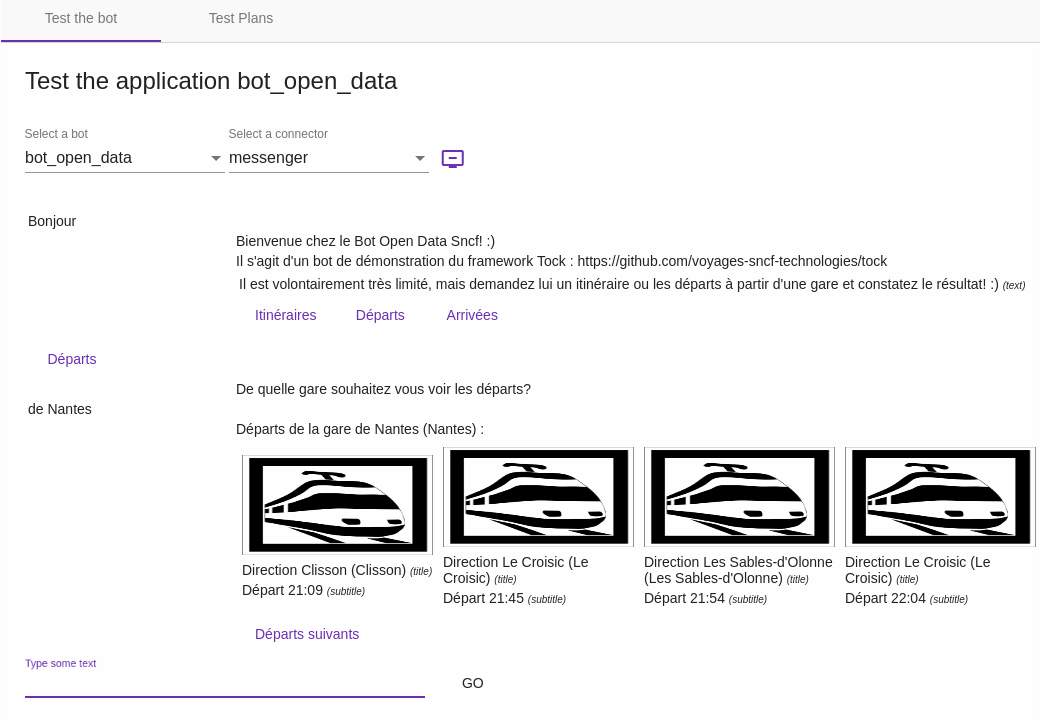
For each message exchange with the bot, the detected language is indicated. By clicking on View Nlp Stats you can see the details of the model's response: intent, entities, scores, etc.
The Test Plans tab
This tool allows you to create and track the execution of automated conversation tests, in order to automatically and regularly check the non-regression of the bot. This part is under development and a complete documentation will arrive soon.
Continue...
Go to Menu Analytics for the rest of the user manual.
You can also go directly to the next chapter: Development.

 Chat with Tock
Chat with Tock